TECHNOLOGY: EIGHT (8) TRICKS TO STRENGTHEN YOUR WHATSAPP SECURITY
If you spend a lot of time writing chats with your friends and family on WhatsApp, it would be a big problem if someone hacked into your accounts or read your chats, since they could potentially know everything about you.To avoid getting such an unpleasant surprise, here are eight simple tricks to exponentially increase the security of your WhatsApp account.
How to boost your WhatsApp security
1. Activate two-step verification
Two-step verification adds an extra layer of security.
To activate two-step verification, go to Settings > Account > Two-step Verification > Activate.
Follow the steps to create a six-digit PIN code that is easy for you to remember. You can also add an email address that will receive the code in case you forget it.
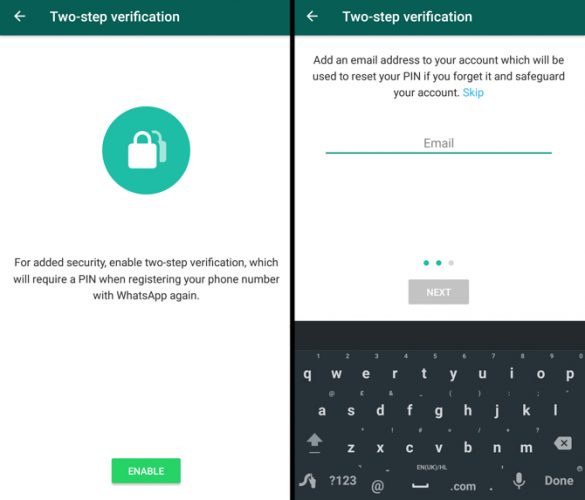
From now on, and at random intervals, you’ll see locks that will only be deactivated when you enter the PIN. This way, if someone steals your mobile, thanks to this system, they won’t be able to snoop on your WhatsApp.
2. Get yourself a good lock code
If your mobile is stolen but the thief cannot unlock it, he will not be able to access your WhatsApp (or any other app, of course). Use everything that your mobile can offer you in this regard to prevent someone who is not you from using it.
It may sound like dumb advice, but you’d be surprised by how many people use, for example, the sequence 1-2-3-4 for their lock code.
3. Disable cloud backup
WhatsApp creates backup copies of your conversations in Google Drive or in iCloud. This way, if you reinstall it, you can recover old messages.
The problem is that this backup is not encrypted. That means there are chances that a hacker could gain access to this copy and read the data.
If you are worried about this possibility, all you have to do is go to Settings > Chats > Backup. There you can select how regularly your conversations will be saved. Choose Never to deactivate it. Remember, however, that this means there will be no way to recover your conversations!
4. Watch out for scams
Every now and then, you’ll receive misleading messages that promise you, for example, access to new colors for WhatsApp or six free months of Netflix. All these messages have beencreated by cybercriminals who’re trying to steal your private data and access your account or to sell the information to third parties.
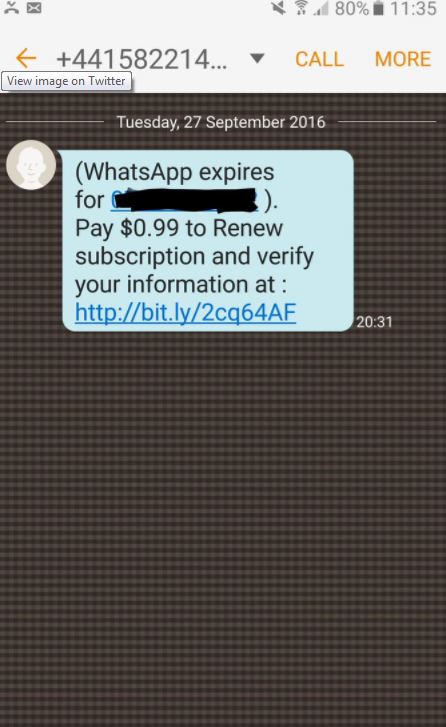
The golden rule here is this: DO NOT trust any of these promotional messages. Especially if they are related to WhatsApp. If you have doubts about it, look for information about the message to make sure. A quick Google can go a long way.
This WhatsApp Colors scam is a great example of the type of thing you should be keeping an eye out for.
5. Use the official WhatsApp Web app
There are many unofficial tools with more features than the official WhatsApp Web app. The problem is that these external versions cannot guarantee the same protection and security as WhatsApp Web.
Which do you prefer: some extra features or chatting with confidence?
6. Check out the WhatsApp privacy section
Remember that WhatsApp allows you to block your profile picture to anyone who is not your contact, disable the last time you connected etc.
To access all these options, go to Settings > Account > Privacy.
7. Inspect security codes
When a contact and you initiate a new chat, a security code is created. As long as you both have the same code, your conversations will be secure. If they are different, it means that a third party has secretly accessed your chat.
How can you find out if you have the same code? Comparing. Each of you can see the other’s code.

Select the profile picture of your contact in the chat. Then select Encryption. The code that you get should be the same. If it is different, it means that someone has managed to hack your chat.
8. Activate security notifications
There is a way to keep on top of when a chat’s security code has changed (that is, to know when your conversation may be in danger).
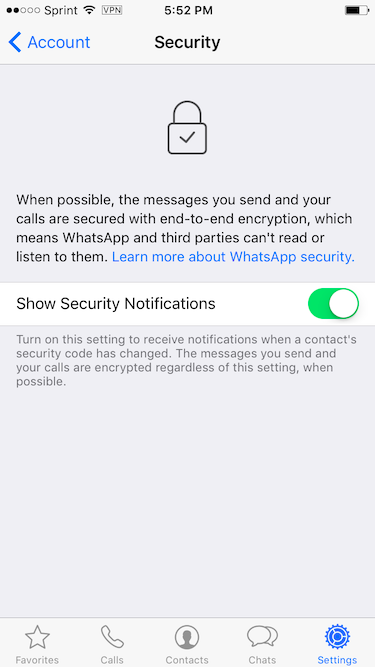
You can activate notifications that will alert you each time a code has changed. To do this, go to Settings > Account > Security. Ask your contact to do the same to be 100% covered. en.softonic



Comments
Post a Comment